How to Set Up Cloud Storage for Small Business: A Step-by-Step Guide
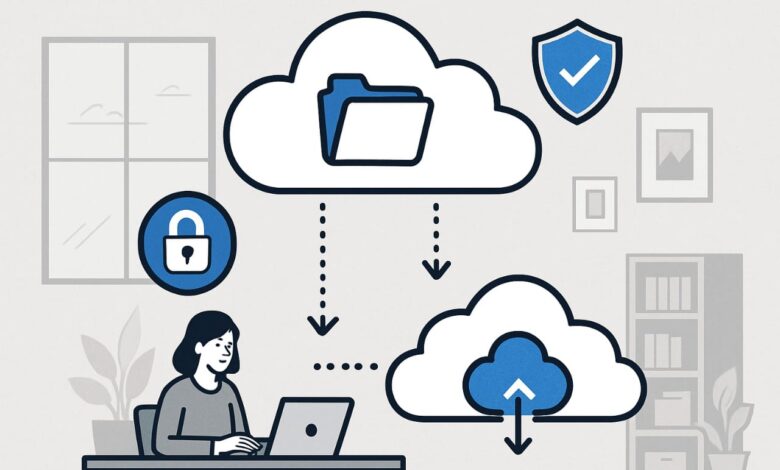
Cloud storage is a game changer for small businesses, offering secure data management, seamless collaboration, and accessibility from anywhere. If you want your business to stay competitive and efficient, setting up cloud storage is a must. This guide will walk you through the essential steps to successfully set up cloud storage for your small business, tailored for maximum impact and search performance.
Why Cloud Storage Matters for Small Business
-
Data Security: Protect sensitive business data with advanced encryption and controlled access.
-
Scalability: Easily increase or decrease storage as your business grows.
-
Collaboration: Enable team members to access, share, and collaborate on files in real time, from any device.
-
Cost Efficiency: Eliminates expensive on-premises hardware and maintenance costs.
Step 1: Assess Your Storage Needs
Begin by understanding your specific requirements:
-
How many employees need access to the storage?
-
What types of files will be stored (documents, images, videos, backups)?
-
How much data do you generate monthly?
-
What security and compliance needs does your business have (such as GDPR, HIPAA)?
This self-assessment ensures you choose a solution that matches your business operations and future growth.
Step 2: Compare Leading Cloud Storage Providers
Choosing the right provider is crucial. Here are some top cloud storage solutions for small businesses in 2025:
| Provider | Best For | Key Features | Notable Cons |
|---|---|---|---|
| Google Drive for Business | Integration with Google Workspace | Real-time collaboration, AI-powered search, affordable | Limited advanced security |
| Microsoft OneDrive | Microsoft ecosystem | Tight Office integration, 1TB/user, easy sharing | End-to-end encryption not default |
| Dropbox Business | Remote/work-from-home teams | Simple UI, strong sync, app integrations | Can be pricier for advanced features |
| Box for Business | Advanced compliance/security | 1,500+ integrations, automation, rich security options | Learning curve, higher pricing |
| pCloud Business | Flexible storage/media | Optional encryption, built-in media tools | Encryption is extra |
| IDrive Business | Reliable backup | Unlimited devices, strong backup, versioning | Interface feels outdated |
Tip: Prioritize providers offering strong security, seamless integrations, and scalability.
Step 3: Select an Affordable & Scalable Plan
-
Start small: Choose a plan that meets your current needs, but is scalable as your business grows.
-
Compare providers by price per user/storage, add-on features, and minimum contract commitments.
-
Look for free trials or demo periods to test before you invest.
Step 4: Set Up User Accounts and Permissions
-
Create User Accounts: Register all team members who need access.
-
Assign Roles & Permissions: Not every employee needs access to all files. Set user roles (admin, editor, viewer) and restrict access to sensitive data as needed.
-
Enable Two-Factor Authentication (2FA): Boost security by requiring a second verification step for logins.
Step 5: Migrate Existing Files Securely
-
Back up all data locally before starting migration to prevent accidental loss.
-
Use migration tools provided by most cloud services for a smooth transfer.
-
Maintain your file structure so your team finds what they need without confusion.
Step 6: Configure Integration and Workflows
-
Integrate Cloud Storage: Ensure compatibility with your CRM, project management, and communication tools for workflow continuity.
-
Automate Backups: Schedule regular, automated backups—even in the cloud—to prevent data loss in case of accidental deletion or cyberattacks.
-
Set Folder Structure and Naming Conventions: Keep folders organized by project, department, or client for easy access and productivity.
Step 7: Test, Train, and Launch
-
Test the System: Ensure everyone can access, upload, and share files. Try out sharing, permissions, and integrations to verify everything works as intended.
-
Train Your Team: Provide simple training on how to access files, share docs, and follow organizational rules on file naming and storage.
-
Monitor Usage: Regularly review activity logs and storage usage to optimize performance and security.
Step 8: Monitor and Improve
-
Review Accounts and Permissions: Periodically audit users and permissions to remove unnecessary access.
-
Stay Updated: Regularly update passwords and ensure software and integrations are always up to date with the latest security patches.
-
Evaluate Storage Needs: Upgrade or adjust your storage plan as your business and data grow.
Final Tips to Maximize Your Cloud Storage Strategy
-
Choose a provider offering top-tier security and compliance certifications.
-
Regularly train staff on file sharing best practices and cybersecurity basics.
-
Integrate your cloud storage with collaboration tools for workflow efficiency.
-
Enable and automate robust backup schedules—don’t rely on cloud redundancy alone.
-
Review storage reports monthly to control costs and prevent overages.
Cloud storage transforms how your small business handles data, fostering collaboration, efficiency, and security. By following this guide, you’ll set up a robust, scalable, and effective cloud environment—preparing your business for future growth.
Implement these steps, and your small business will benefit from secure, efficient, and future-proof cloud storage. For more tech how-tos, visit technoinformations.com!
